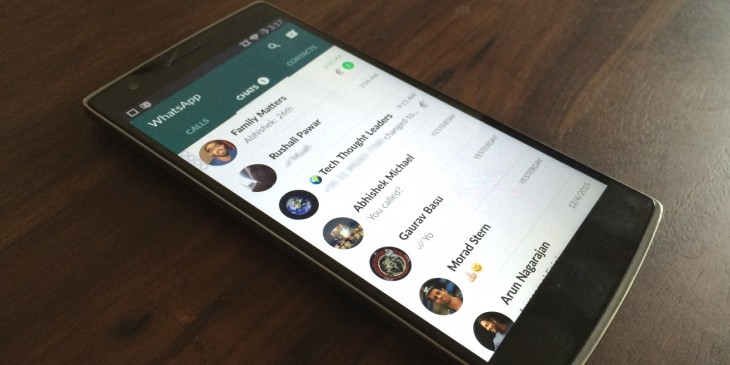You have probably been using WhatsApp for a while, but do you know all the tips and tricks? What hidden tips and tricks have you missed? Recombu Mobile investigates.
Part of WhatsApp’s great success can be attributed to how easy it is to use, but the app is surprisingly sophisticated once you start looking into the various menu options. To save you the hassle, here are 20 WhatsApp tips and tricks you may not know exist.
1) Favourite a message
Want to favourite a message so it is easier to find later on? Hold down on the message you want to save until it is highlighted. Keep pressing on messages to add to your favourites (no need to hold after the first time) and then when all are selected you can press the star button at the top right. A number on the left should tell you how many messages you have selected.
2) Invite a friend
Seems fairly self-explanatory, but also very useful. Hit the three vertical dots, go into settings, then under contacts you can find invite a friend using a variety of methods, including Gmail, Google+ and various other apps and formats.
3) Use WhatsApp for calls
If you would rather use data for a call or are on WiFi and it makes more sense than to use precious minutes of your allowance, there is an option to make calls in WhatsApp. Simply go into a chat with the person you want to call, then press the phone button at the top right.
Now choose either video or voice, then wait for the other person to pick up.During a call you can mute, put on loud speaker and, of course, hang up when the conversation is over.
4) Write in a typewriter font
Want to make your text look like it was written on a typewriter (how romantic)? Type the ` character three times before and after the text you want to change. Your words – formatted in this style: “`your text here“` – will then appear in a typewriter font. Finding the character on the Android keyboard can be done by hitting the = \ < button.
On iPhone it is done by holding down on the apostrophe key and then selecting the slightly slanted version. Or just copy and paste from our guide above and save the character in a notepad.
Making words bold can be done with a * either side of the word, italics can be done with _ either side and for a strikethrough use ~ either side.
5) Make use of WhatsApp Web
WhatsApp Web is extremely useful yet relatively few people seem to know about it. Open your internet browser, head towards https://web.whatsapp.com and wait for a QR code to appear.
On your smartphone, press the three vertically-arranged dots from the chat menu where all your conversations are and select the WhatsApp Web option. The camera will now turn on so it can scan the QR code on screen (you may need to click to make a QR code appear on the website). If all has worked, WhatsApp Web will begin so you can chat away using a proper keyboard.
6) Disable the first line of a notification
It is possible to disable seeing the first line of a message in a notification on iOS, in case you want anyone nearby to be none the wiser. Simply go into settings, then notifications then turn off the show preview option.
7) Transfer files quickly
Anything you share on your phone appears on WhatsApp Web, so it is possible to file on either your phone or computer and then have access to it nearly instantly on the other device. The wonders of the cloud, eh?
A file size limit exists on what you can send in one go, but only videos should be too large. For making video sizes smaller, you could download a video compressor app such as Video Compress.
8) Send a big, soppy heart
For the person you really love, just send one heart and it will appear much larger. Potentially embarrassing if you open on the train and someone is watching, but then maybe that was the aim for your own silly amusement.
9) Make your chats more private
Want to reply or view a message in full without going into the app? Hit the three dots, then settings, then notifications. Now select popup notification and select the option you prefer, which includes no popup and always show pop-up. Going with always means you can always go straight to it for a quicker reply.
10) Mute a chat
For those chats that never shut up, it is possible to mute the conversation for either eight hours, one week or one year. Peace at last.
11) Jump to a conversation from the home screen
Want to create a shortcut for the people you talk to all the time?. Hold down on the chat you want to make a shortcut for, hit the three dots, select add chat shortcut and it will appear on your home screen. Rinse and repeat until you have done all of your favourite contacts.
12) Have a look at WhatsApp data usage
To see how much data WhatsApp is using, hit the three vertically-arranged dots, go to settings then data usage. In here, you can click network usage and see how many messages you have sent, how many messages you have received and various other statistics.
Resetting the statistics can be done at the bottom of the menu, on the off chance you want to forget how much of your life is spent messaging others digitally instead of at the pub.
13) Get info on message delivery
To see when a message was delivered and read, you can hold down on the message you want to check, then select the circle with an ‘I’ in the middle. On iPhone, you can swipe right for the same effect.
14) Find out who you message the most
Those on iOS can see exactly how many messages have been sent to particular groups and contacts. Go into settings, then data and storage usage. Here you can hit storage usage and see the results.
15) Send a broadcast to contacts
Sending a message to as many people in your contacts list as you want without them knowing who else you sent it to is a feature and one that mimics how BCC works in email. Go to the chat menu with all your current chats, hit the three vertically-arranged dots and then press new broadcast. Now select the contacts you want to send a message to, then write the message and send.
16) Reduce WhatsApp phone call data usage
WhatsApp eating too much data when you make a call? Press the three dots, then select settings. From here, hit data usage and then tick the box called low data usage.
17) Make the timestamp disappear
To avoid those “why didn’t you reply?” moments, hit the three vertical dots then settings followed by account. Now hit privacy and choose who sees your status, last seen timestamp and profile photo.
It is worth noting that disabling the last seen option also disables your ability to see it for other contacts. You can also see blocked contacts in this menu.
18) Broadcast your location
You can let people know where you are easily in WhatsApp. Simply click the paper clip in the top right and select location. Then choose where you are or use your current location.
19) Make a chat backup
To back-up your conversations to ensure you never lose them (or are at less risk of doing so, at least), hit the three dots, press settings then chats. Now select chat backup from the options and you can then choose backup to make a copy from that point.
Chats can also be emailed by hitting the three dots, then settings then chat history. Here you can select email chat, pick a chat and forward it on via email. Chats can be cleared and deleted from this menu, too.
20) Mark messages as unread
You can mark a chat as unread to ensure you never forget to reply to a friend (shame on you). Simply go to where all your chats are, then hold down on the chat you want to mark as unread and the option to do just that will eventually appear. Now just don’t forget to mark as unread either.
Bonus tip
This is a bit of a cheeky tip, but there may be a time when you want to read a message from a contact but avoid showing said contact you did. To do this, enable flight mode before you go into WhatsApp, then read what you wanted to read. Now head back out of the app and turn flight mode off.